I spend a lot of time in IPython Notebooks for work. One of the few annoyances of IPython Notebooks is that they require keeping a terminal window open to run the notebook server and kernel. I routinely launch a Notebook kernel in a directory where I keep my work related notebooks. Earlier this week, I started to wonder if there was a way for me to keep this kernel running all the time without having to keep a terminal window open..
If you’ve ever tried to do chron-like automation on OS X, you’ve surely come across launchd, “a unified, open-source service management framework for starting, stopping and managing daemons, applications, processes, and script”. You’ve probably also gotten frustated with launchd and given up.
I recently started using LaunchControl “a fully-featured launchd GUI” for launchd; it’s pretty nice and worth $10. It occurred to me that LaunchControl would be a good way to keep my Notebook kernel running in the background.
I created a LaunchControl to run the following command.
| |
This launches an IPython Notebook kernel accessible on port 9777; setting the browser flag to something other than an installed browser prevents a browser window from opening when the kernel is launch.
I added three other launchd keys in LaunchControl:
- A Working Directory key to tell LaunchControl to start my notebook in my desired folder.
- A Run At Load key to tell it to start my kernel as soon as I load the job.
- And a Keep alive key to tell LaunchControl to restart my kernel should the process ever die.
Here’s how it looks in LaunchControl:
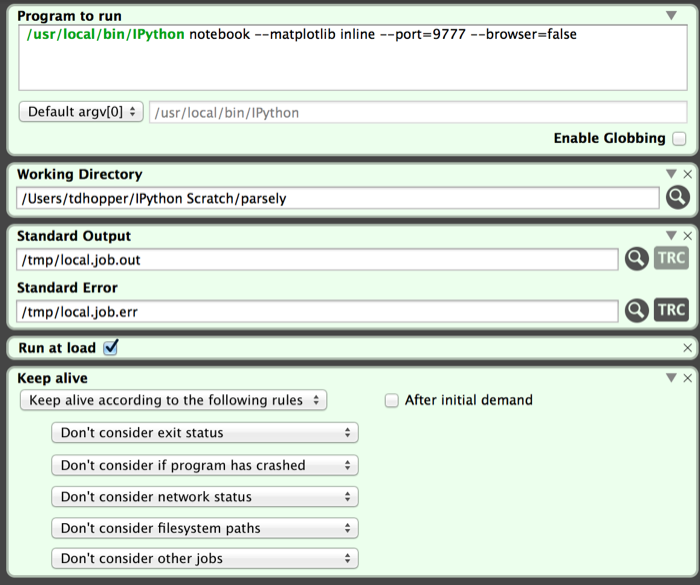
After I created it, I just had to save and load, and I was off to the races; the IPython kernel starts and runs in the background. I can access my Notebooks by navigating to 127.0.0.1:9777 in my browser. Actually, I added 127.0.0.1 parsely.scratch to my hosts file so I can access my Notebooks at parsely.scratch:9777. This works nicely with Chrome’s autocomplete feature. I’m avoiding the temptation to run nginx and give it an even prettier url.